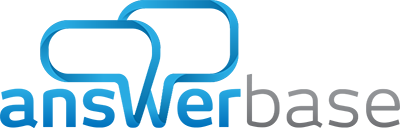You Now have Control of Your “Help Page” and Your “Terms & Conditions” Page
You are now able to easily edit the text that comprises your “Help Page” and your “Terms & Conditions Page.” If you don’t feel like making any changes, the Answerbase team has already provided many safeguards and general help information in the default text. But for those of you who like to be in full control and like things to be exactly how you want them, you are now able to take the reins and say exactly what you want in order to fully protect yourself and to fully help your customers based on your particular business and purpose.
Not only are these new features great to have, but they are easy to use too! In order to change your Terms & Conditions Page, click on the “Customization” link at the top of your Administrative interface. Next, move your cursor over “More” in the submenu that was displayed and then select “Terms & Conditions Page.” Now you will see a text box that contains the default Terms & Conditions; edit this text to present your site rules and liability safeguards that are necessary for your specific business. Click “Save Page” and you are done.
For the Help Page, it’s just as easy. On your Administrative interface, click the “Customization” link. Move your cursor over “More” in the displayed submenu and select the “Help Page” link. In the text box, you will see the default Help Page content; edit this text to inform your specific customers on all the necessary information needed to fully take advantage of your site and click “Save Page.” One built in feature of your Help Page is the Point System and available Badges that are automatically linked to your site and displayed here. If you don’t like this, just delete the “[POINTTABLE]” and “[BADGETABLE]” in the text box. Again, the choice is yours; you have control!